OCA’s Smart Account Mobile App
Our “Smart Account” mobile app combines health and wealth in one location, providing users with a unique experience to help take the guesswork out of their healthcare spending and saving decisions.
So much more than “just another benefit account” experience.
Next Generation Experience
Advancements in technology have changed people’s expectations and, as a result, they are demanding innovation, a connected engagement journey and personalization across every aspect of their lives, including healthcare.
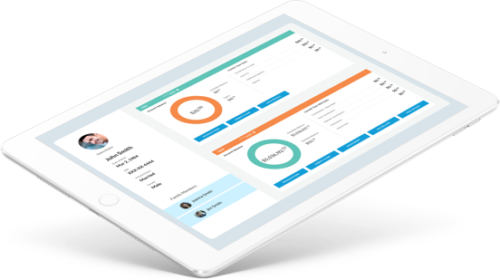
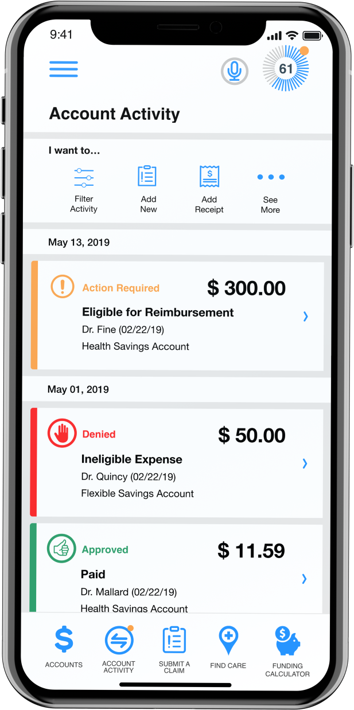
Real Time Account Activity
Our “Smart Account” mobile app combines health and wealth in one location, providing users with a unique experience to help take the guesswork out of their healthcare spending and saving decisions. It includes a personalized, real-time and self-guided experience that lets them get more value out of every dollar they spend or save on healthcare.
Personalized to give employees proactive recommendations that guide them to navigate their healthcare journey.
Real-time insights to give employees accurate, up-to-the-minute data the moment they need it.
Easy to navigate in a simple, superior and intuitive employee experience.
Reliable to work as expected every time, safely and securely.
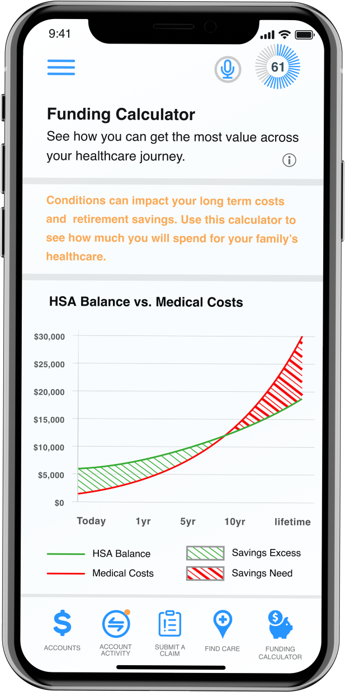
Real-time Cost & Care Insights
Predictive analytics between chronic condition and cost/lifetime spend
Considers employee’s medical benefit plan (as supplied during on-boarding) to determine in-network providers and procedures.
Employees find providers in their area for specific procedures and quality ratings (Ribbon Health)
Gives transparency into cost and quality rating for the top 100 procedures
Average cost for procedures in a specific geographical area
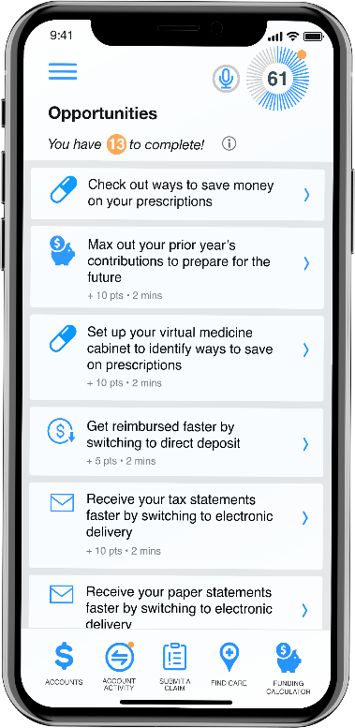
Opportunities Feed
Promotes activities that drive value for your employees & improves their Smart Score
Pharmacy: When users enter prescriptions in their medicine cabinet, they will be prompted to save by using their GoodbuyRx card, different pharmacies, or generic options
Max out prior-year contributions: When applicable, employees are prompted to max out their prior-year health savings account contribution up to the IRS limit
Targeted plan-specific engagement: If users have money in their FSA within 90 days of the plan year end date, they will receive a targeted coupon, dependent upon their balance, to shop at the FSA Store
Download “OCA Mobile” Today!
Our enhanced system is the most flexible and easy-to-use experience
Download TodaySmart Account Mobile App FAQs
myOCA Smart Account Mobile App Registration
If you already have a myOCA Portal or myOCA Mobile user ID, you can enter it and tap log in. You may be asked some security questions and then be prompted to enter your password. If needed, you can retrieve a forgotten user ID from the sign-in screen and reset a forgotten password from the password entry screen. If this is your first time logging into both myOCA Portal and myOCA Smart Account Mobile App, you must register before you can access the application.
Begin the registration process by entering the required information. If you have your OCA debit card number handy, then you only need to enter your name, zip code and card number. You are then guided by the myOCA Smart Account app to confirm your identity, create a user ID, and choose and confirm a password that meets the provided specifications. Note: These login credentials can be used to access both the Smart Account mobile application and MyOCA Portal.
If you do not have a card or do not have your card number available, but you have an email or mobile phone number on file, you will be directed to confirm your email or mobile phone number where you will receive a security code verification. If you do not have an email or mobile phone number on file, you will be prompted to enter your employer and employee ID. If you do not know your ID number, you may obtain it from your employer.
To secure your account, select and answer four security questions. You can confirm that all your information has been entered accurately before moving on to the email or text confirmation steps. These same steps are required when registering on MyOCA Portal.
What is Biometric Verification?
If your device uses biometric verification you can opt to enable this functionality to access Smart Account. Simply choose to save your user ID on the log in screen, and after signing in, you will be presented with the option to enable touch/face recognition access. You can view your touch/face recognition access status and disable it at any time via the ‘settings’ screen.
What is the Medicine Cabinet?
The myOCA Smart Account Mobile App also includes a medicine cabinet feature which can be accessed from the main menu screen. You will also be prompted by the opportunities feature to enter your medications into the medicine cabinet if you did not do so during onboarding. myOCA Smart Account App will find cost-saving opportunities on your drugs. You can also set up your home pharmacy in the medicine cabinet in order to retain a search location and radius for more drug savings opportunities.
Once you complete the setup of your medicine cabinet, you will see a listing of all your drugs and their prices. You may also edit, delete, or add drugs or the price you paid for them at any time. myOCA Smart Account App helps you capture the most recent information about how much you are paying for your medications. If applicable, myOCA Smart Account App may notify you if a cheaper alternative is available for any of your medications saved in the medicine cabinet
What does the “Find Care” feature do?
myOCA Smart Account App includes a find care feature which can be accessed from the menu screen or by clicking on the icon at the bottom of most screens found throughout the app:
Find Care allows you to search for care in a few different ways. By adding your insurance carrier, you will only see in-network providers.
1. If you search for Primary Care, Specialist, or Urgent Care, your results will display with options to filter by patient satisfaction scores and distance.
2. You can search for Procedures in two ways:
Procedure Cost – your results would display with options to filter by quality, distance and relative cost
Estimated Cost – your result would display the estimated cost for the procedure in your area
3. Searching for Drug Prices allows you to search for prescription drugs to find sales locations and prices
Understanding the Opportunities and Smart Score
myOCA Smart Account includes a smart score feature which is present at the top right corner of every screen within the app. This score reflects the opportunities you have completed. The higher your score, the more benefits and potential savings you can gain from the app. Your score increases when you take advantage of opportunities such as switching to direct deposit or adding a receipt to a transaction.
1. You may click on the smart score icon at any time to view your opportunities list
2. When the opportunities screen opens, you can click on the ‘info’ icon to see more details about opportunities
3. Clicking on one of the individual opportunities will open the specified page
4. The page associated with the chosen opportunity will coach you through the steps to maximize your savings
How does the “Funding Calculator” work?
Another myOCA Smart Account App feature is a funding calculator that considers chronic condition costs in order to help estimate the future value of your health savings account, if applicable. Based upon the conditions you list for yourself and your dependents as well as your HSA contributions, the funding calculator projects your healthcare costs versus your projected HSA balance.
Can you submit a claim using the myOCA Smart Account App?
Yes! The submit claim screen allows you to enter new claims and expenses, as well as view and edit pending ones. If you have a receipt to substantiate your claim, you can take a photo of it with your device and attach it to a pending claim from this section of the app.
